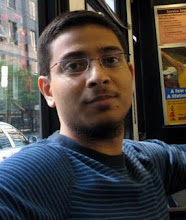I was reading Frank's article "How-to build a single select one choice component with images in the select item list" and wanted to share a method that we used to achieve similar result without a custom component.
The secret Menu and menu items.
Download the sample application from here.
To run the application add ADFUtils.java file to the app. It runs on HR schema.
In the sample application the state field is created using a menu. and the select items are created as commandMenuItems.
The advantage of using menu is we get whole list of features thats available with menu like grouping, sub menus, floating menus, images, shortcuts etc
The Menu items text property is bound to VO attribute #{bindings.StateProvince.inputValue}
Each commandMenuItem has an actionListener pointing to a backing bean method that sets the value of StateProvince attribute.
That's it. Heres how the final output looks like:
Its a frequent requirement to default the first value of LOV when a new record is created.
Heres how to make it happen: DOWNLOAD
In the following example when a new department is created the first location is defaulted. User can then change location. This example can be extended to default only in certain conditions.
DepartmentEO:
Now since all business logic is in EO the logic needs to be written in EO.
The VO that we would create for LOV on locationId attribute is added as accessor in DepartmentsEO.

On LocationId add the groovy expression as follows.

The main logic is in the defaultLocationId() where we use the accessor VO to get the first record and set its locationId
public Number defaultLocationId() {
Number locId = (Number)getAttributeInternal(LOCATIONID);
if (locId == null) {
LocationsVORowImpl locRow = (LocationsVORowImpl)getLocationsVO1().first();
if (locRow != null) {
locId = locRow.getLocationId();
}
}
return locId;
}
DepartmentsVO:
Create a LOV on locationId attribute. Notice that the view accessor on EO is visible in VO and can be used on LOV.
Page:
Create a new page with a form based on DepartmentsVO. Also drop CreateNew, Commit and Rollback actions as buttons.

Thats it the groovy expression will do the trick.
Its always a requirement to display a 'Name' for an attribute and insert 'Value' into the DB table. Creating singleOneChoice is made extremely simple in ADF and it shows Display Name to user but stores internal value in database. However when using inputListOfValues or inputComboboxListOfValues it only brings back the value so we cannot search the 'Name'.
Following screenshots show something we dont usually need:
For example in case of HR schema Employees table we need to search & add the manager name but enter managerId into table.
This is how I implemented the solution: DOWNLOAD
- Create a new update-able transient attribute say ManagerName in the EmployeesView.
- Create a new read-only VO to fetch manager name and id
- Add the manager LOV on ManagerName attribute. Make mappings to return ManagerName and ManagerId. Make List Type as "Input Text with List of Values"
- Now the important step: In the EmployeesViewRowImpl add the following code to getManagerName() method:
- public String getManagerName() {
Object mgrId = getAttributeInternal(MANAGERID);
String managerName = null;
if(mgrId != null) {
Object[] obj = {mgrId};
Key key = new Key(obj);
Row[] rows = getManagersVO1().findByKey(key, 1);
if(rows != null && rows.length > 0) {
managerName = (String)rows[0].getAttribute(1);
}
}
return managerName;
} - The above code basically gets the ManagerName from the Manager LOV for the current ManagerId.
- Now when we drop the EmployeesView on page it creates a LOV for ManagerName. Set AutoSubmit = true to make show LOV window on tab out.
- Just for display I have also added ManagerId column on page. Add partialTrigger to point to ManagerName column.
- Run the page to test the application.
There are numerous occasions where we need to display checkbox whose value isnt just true/false. eg Y/N, Active/Inactive etc
With the use of LOV feature ADF makes our lives easy when creating dropdowns, LOV etc. Infact this same mechanism can be used to create checkboxes when only 2 possible values exists.
The demo of this and several other features can be found in the LookupCodeApp.
Use the following steps:
- Create a simple VO that queries the checkbox values. Lets say YesNoRVO
- Make sure the query fetches the checked value first. i.e If Y is the value to be inserted when checkbox is checked then Y must be the first query result. The simplest way to do this is using order-by clause.
- Open the desired VO and select the attribute that needs to be displayed as a checkbox.
- Create a List of values on the field using YesNoRVO (Checkbox values VO)
- In UI hints tab Leave the "List Type" as it is.
- Make sure that "Display Attribute" is the "value" attribute too. This is necessary in cases where the attribute in main VO is of limited size. eg. DisabledFlag is of type varchar(1)
- Now for the MOST IMPORTANT change from normal LOV: (Drum roll please...) In the main VO attribute's UI Hints, change the "Control Type" to checkbox.
- The best advantage of this approach is that it can be tested in the Application Module tester as well.
- Ofcourse it is re-usable as all checkboxes with Y/N values can use the same YesNoRVO and there is no hard coding necessary.
ADF offers the Dashboard component for arranging a set of portlets (panel boxes, headers, tabs etc) in a grid format. A good demo is found here: http://jdevadf.oracle.com/adf-richclient-demo/faces/components/panelDashboard.jspx
It is the preferred choice of layout when displaying multiple pieces of information in a page.
In our case we have multiple pages that require this component. However the dashboard component in itself is very limited in functionality.
The demo http://jdevadf.oracle.com/adf-richclient-demo/faces/visualDesigns/dashboard.jspx provides a "richer" dashboard with interface similar to yahoo homepage.
What I have done here is to use the most important features of the above demo and made a generic declarative component out of it. It can be downloaded from here.
The declarative component offers the following features:
For Developers:
1. A simple customizable component. Developer can customize number of portlets displayed, whether side-bar is displayed and ofcourse the content of portlets.
2. Developer only needs to drop the component in his page and add header attributes for only the portlets that need to be displayed.
3. All content can be developed independently as page fragments and then dropped into facets offered by the component.
For Users:
1. Ability to minimize some or all portlets
2. Ability to re-order portlets.
3. Ability to change portlet size